Matter budgets
Accessing Matter budgets
A Matter’s Budget may be entered at the same time a new Matter is entered. ‘Enable Budgeting’ must be selected on the Matter Int/Disc Panel. When Save is selected, the system will ask ‘Do You Want To Enter The Budget Now?’. Select ‘Yes’ to advance to the Matter Budgets Panel. Select ‘No’ to continue without entering the b. If ‘Yes’ is selected, the Matter Budgets Panel will be displayed
To display the Matter Budget settings for an existing Matter:
- Select the Matter’s Int/Disc tab.
- Select Enable Budgeting.
- Select Tools>Edit Budgets.
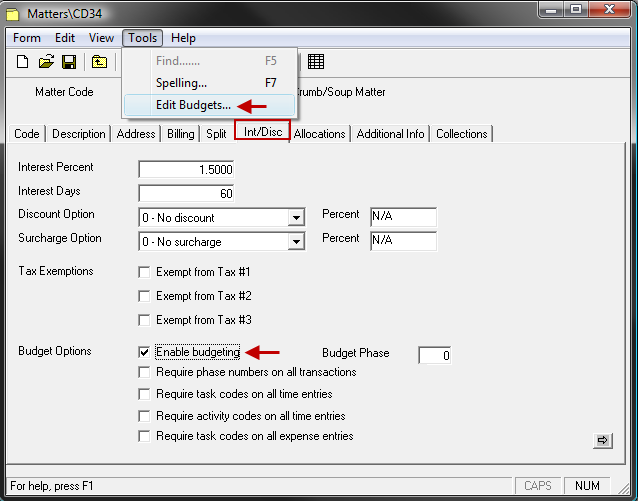
Matter budgets panel
The Matter Budgets Panel is composed of three sections: Fees, Expenses and Summary. Budget values are entered in both the Fees and Expenses section.
Fees
To Enter a Fees budget line:
- ,Type a budget Phase number.
- Add one or
more of the following Codes for which you want to Budget:
- TaskCd (Task Code)
- ActyCd (Activity Code)
- PersType (Personnel Type)
- Timekeeper
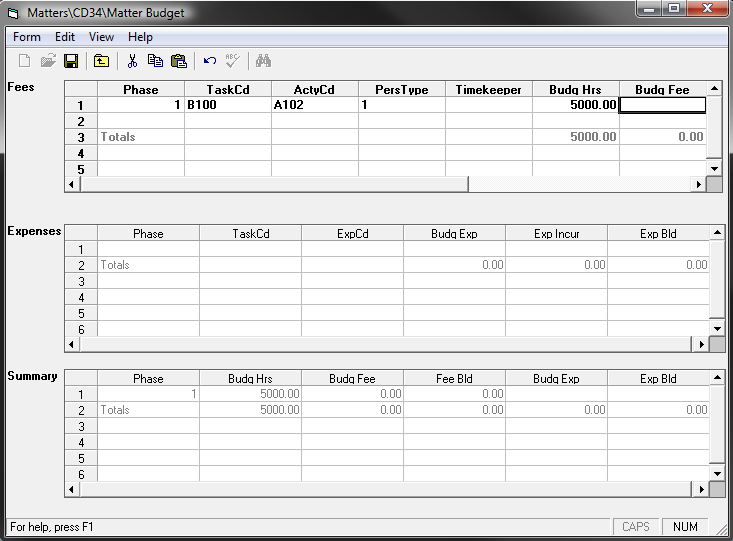 Figure 1.0
Figure 1.0
-
Click the Save icon.
Example: A separate Budget line could be created for each Timekeeper, Timekeeper/Activity Code, Timekeeper/Task Code, etc. It is not necessary to enter both a Personnel Type and Timekeeper since they are mutually exclusive. In addition, the Budgeted Hours and/or Budgeted Fees are entered. Juris automatically accumulates Hours Worked, Fees Worked, Hours Billed and Fees Billed values as Time transactions are posted and billed.
Additional columns are available in the "Fees" panel that are not in immediate view. Use the slide bar located at the bottom of the Fees section to locate these additional columns. See example image below.
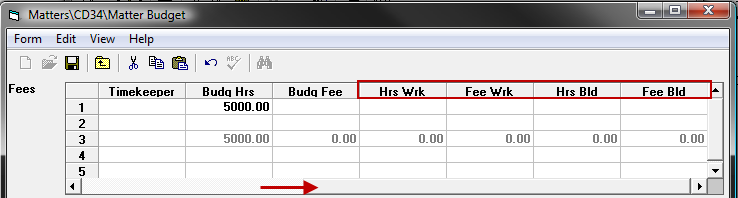
To enter an expense budget line:
- Type a budget Phase number.
-
Enter one or both of the following Codes:
- Task Code
- Expense Code.
-
Click the Save icon.
Example: A separate Budget line could be created for each Task Code, Activity Code or Task Code/Activity Code. In addition, the Budgeted Expenses are entered. Juris will automatically accumulate Expenses Incurred and Expenses Billed values as Expense transactions are posted and billed.
Note
If Fee or Expense transactions are entered using Codes not currently addressed on the Matter Budgets Panel, a new Fee/Expense Budget line will be created which will accumulate Hours/Fees Worked/Billed and Expense Incurred/Billed respectively.
Summary
The Summary section automatically accumulates values entered in the Fees and Expenses section.